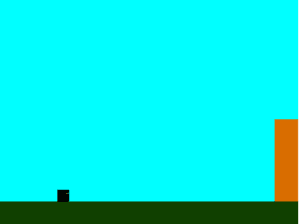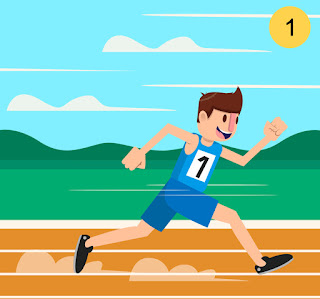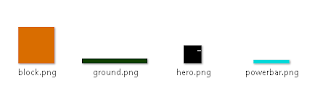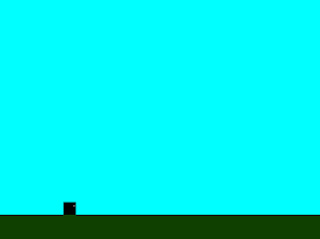이제는 Phaser 프레임 워크에서 HTML5를 사용하여 "2048" 게임을 할 차례입니다.
트윈과 애니메이션을 만드는 것은 매우 쉽습니다. 그래서 여기에 "2048" 게임이 있습니다:
WASD 키로 플레이하고 2048 또는 그 이상으로가보십시오 !!
소스 코드를 보기 전에 흰색 PNG 이미지 만 사용하고 게임 필드 값을 1 차원 배열에 저장하고 있음을 기억하십시오.
이 스크립트를 공부하면 다음 10 가지 원칙을 배우게됩니다.
* 그래픽 애셋로드
* 스프라이트 만들기
* 텍스트를 작성하고 스타일을 지정
* 독립형 Sprite 또는 기존 Sprite의 자식으로 Sprite를 스테이지에 추가하고 제거
* 그룹 만들기
* 그룹을 통해 정렬 및 반복
* 키보드 입력 처리
* 트윈을 사용하여 애니메이션 만들기
* 콜백 관리
* 스프라이트에 색상 필터 적용
<!doctype html>
<html>
<head>
<script src="phaser.min.js"></script>
<style>
body{margin:0}
</style>
<script type="text/javascript">
window.onload = function() {
// tile width, in pixels
var tileSize = 100;
// creation of a new phaser game, with a proper width and height according to tile
// size
var game = new Phaser.Game(tileSize*4,tileSize*4,Phaser.CANVAS,"",
{preload:onPreload, create:onCreate});
// game array, starts with all cells to zero
var fieldArray = new Array(0,0,0,0,0,0,0,0,0,0,0,0,0,0,0,0);
// this is the group which will contain all tile sprites
var tileSprites;
// variables to handle keyboard input
var upKey;
var downKey;
var leftKey;
var rightKey;
// colors to tint tiles according to their value
var colors = {
2:0xFFFFFF,
4:0xFFEEEE,
8:0xFFDDDD,
16:0xFFCCCC,
32:0xFFBBBB,
64:0xFFAAAA,
128:0xFF9999,
256:0xFF8888,
512:0xFF7777,
1024:0xFF6666,
2048:0xFF5555,
4096:0xFF4444,
8192:0xFF3333,
16384:0xFF2222,
32768:0xFF1111,
65536:0xFF0000
}
// at the beginning of the game, the player cannot move
var canMove=false;
// THE GAME IS PRELOADING
function onPreload() {
// preload the only image we are using in the game
game.load.image("tile", "tile.png");
}
// THE GAME HAS BEEN CREATED
function onCreate() {
// listeners for WASD keys
upKey = game.input.keyboard.addKey(Phaser.Keyboard.W);
upKey.onDown.add(moveUp,this);
downKey = game.input.keyboard.addKey(Phaser.Keyboard.S);
downKey.onDown.add(moveDown,this);
leftKey = game.input.keyboard.addKey(Phaser.Keyboard.A);
leftKey.onDown.add(moveLeft,this);
rightKey = game.input.keyboard.addKey(Phaser.Keyboard.D);
rightKey.onDown.add(moveRight,this);
// sprite group declaration
tileSprites = game.add.group();
// at the beginning of the game we add two "2"
addTwo();
addTwo();
}
// A NEW "2" IS ADDED TO THE GAME
function addTwo(){
// choosing an empty tile in the field
do{
var randomValue = Math.floor(Math.random()*16);
} while (fieldArray[randomValue]!=0)
// such empty tile now takes "2" value
fieldArray[randomValue]=2;
// creation of a new sprite with "tile" instance, that is "tile.png" we loaded
// before
var tile = game.add.sprite(toCol(randomValue)*tileSize,toRow(randomValue)*
tileSize,"tile");
// creation of a custom property "pos" and assigning it the index of the
// newly added "2"
tile.pos = randomValue;
// at the beginning the tile is completely transparent
tile.alpha=0;
// creation of a text which will represent the value of the tile
var text = game.add.text(tileSize/2,tileSize/2,"2",{font:"bold 16px Arial",
align:"center"});
// setting text anchor in the horizontal and vertical center
text.anchor.set(0.5);
// adding the text as a child of tile sprite
tile.addChild(text);
// adding tile sprites to the group
tileSprites.add(tile);
// creation of a new tween for the tile sprite
var fadeIn = game.add.tween(tile);
// the tween will make the sprite completely opaque in 250 milliseconds
fadeIn.to({alpha:1},250);
// tween callback
fadeIn.onComplete.add(function(){
// updating tile numbers. This is not necessary the 1st time, anyway
updateNumbers();
// now I can move
canMove=true;
})
// starting the tween
fadeIn.start();
}
// GIVING A NUMBER IN A 1-DIMENSION ARRAY, RETURNS THE ROW
function toRow(n){
return Math.floor(n/4);
}
// GIVING A NUMBER IN A 1-DIMENSION ARRAY, RETURNS THE COLUMN
function toCol(n){
return n%4;
}
// THIS FUNCTION UPDATES THE NUMBER AND COLOR IN EACH TILE
function updateNumbers(){
// look how I loop through all tiles
tileSprites.forEach(function(item){
// retrieving the proper value to show
var value = fieldArray[item.pos];
// showing the value
item.getChildAt(0).text=value;
// tinting the tile
item.tint=colors[value]
});
}
// MOVING TILES LEFT
function moveLeft(){
// Is the player allowed to move?
if(canMove){
// the player can move, let's set "canMove" to false to prevent moving again
// until the move process is done
canMove=false;
// keeping track if the player moved, i.e. if it's a legal move
var moved = false;
// look how I can sort a group ordering it by a property
tileSprites.sort("x",Phaser.Group.SORT_ASCENDING);
// looping through each element in the group
tileSprites.forEach(function(item){
// getting row and column starting from a one-dimensional array
var row = toRow(item.pos);
var col = toCol(item.pos);
// checking if we aren't already on the leftmost column (the tile can't
// move)
if(col>0){
// setting a "remove" flag to false. Sometimes you have to
// remove tiles, when two merge into one
var remove = false;
// looping from column position back to the leftmost column
for(i=col-1;i>=0;i--){
// if we find a tile which is not empty, our search is
// about to end...
if(fieldArray[row*4+i]!=0){
// ...we just have to see if the tile we are landing
// on has the same value of the tile we are moving
if(fieldArray[row*4+i]==fieldArray[row*4+col]){
// in this case the current tile will be removed
remove = true;
i--;
}
break;
}
}
// if we can actually move...
if(col!=i+1){
// set moved to true
moved=true;
// moving the tile "item" from row*4+col to row*4+i+1 and (if allowed)
// remove it
moveTile(item,row*4+col,row*4+i+1,remove);
}
}
});
// completing the move
endMove(moved);
}
}
// FUNCTION TO COMPLETE THE MOVE AND PLACE ANOTHER "2" IF WE CAN
function endMove(m){
// if we move the tile...
if(m){
// add another "2"
addTwo();
}
else{
// otherwise just let the player be able to move again
canMove=true;
}
}
// FUNCTION TO MOVE A TILE
function moveTile(tile,from,to,remove){
// first, we update the array with new values
fieldArray[to]=fieldArray[from];
fieldArray[from]=0;
tile.pos=to;
// then we create a tween
var movement = game.add.tween(tile);
movement.to({x:tileSize*(toCol(to)),y:tileSize*(toRow(to))},150);
if(remove){
// if the tile has to be removed, it means the destination tile must be multiplied by 2
fieldArray[to]*=2;
// at the end of the tween we must destroy the tile
movement.onComplete.add(function(){
tile.destroy();
});
}
// let the tween begin!
movement.start();
}
// MOVING TILES UP - SAME PRINCIPLES AS BEFORE
function moveUp(){
if(canMove){
canMove=false;
var moved=false;
tileSprites.sort("y",Phaser.Group.SORT_ASCENDING);
tileSprites.forEach(function(item){
var row = toRow(item.pos);
var col = toCol(item.pos);
if(row>0){
var remove=false;
for(i=row-1;i>=0;i--){
if(fieldArray[i*4+col]!=0){
if(fieldArray[i*4+col]==fieldArray[row*4+col]){
remove = true;
i--;
}
break
}
}
if(row!=i+1){
moved=true;
moveTile(item,row*4+col,(i+1)*4+col,remove);
}
}
});
endMove(moved);
}
}
// MOVING TILES RIGHT - SAME PRINCIPLES AS BEFORE
function moveRight(){
if(canMove){
canMove=false;
var moved=false;
tileSprites.sort("x",Phaser.Group.SORT_DESCENDING);
tileSprites.forEach(function(item){
var row = toRow(item.pos);
var col = toCol(item.pos);
if(col<3){
var remove = false;
for(i=col+1;i<=3;i++){
if(fieldArray[row*4+i]!=0){
if(fieldArray[row*4+i]==fieldArray[row*4+col]){
remove = true;
i++;
}
break
}
}
if(col!=i-1){
moved=true;
moveTile(item,row*4+col,row*4+i-1,remove);
}
}
});
endMove(moved);
}
}
// MOVING TILES DOWN - SAME PRINCIPLES AS BEFORE
function moveDown(){
if(canMove){
canMove=false;
var moved=false;
tileSprites.sort("y",Phaser.Group.SORT_DESCENDING);
tileSprites.forEach(function(item){
var row = toRow(item.pos);
var col = toCol(item.pos);
if(row<3){
var remove = false;
for(i=row+1;i<=3;i++){
if(fieldArray[i*4+col]!=0){
if(fieldArray[i*4+col]==fieldArray[row*4+col]){
remove = true;
i++;
}
break
}
}
if(row!=i-1){
moved=true;
moveTile(item,row*4+col,(i-1)*4+col,remove);
}
}
});
endMove(moved);
}
}
};
</script>
</head>
<body>
</body>
</html>
소스파일입니다.
'PROGRAMMING > Phaser Js' 카테고리의 다른 글
| Phaser Js 및 Eureca.io로 기본 멀티 플레이어 게임 만들기 (0) | 2018.01.29 |
|---|---|
| Phaser Js 로 Monster Wants Candy 만들기 (0) | 2018.01.29 |
| Phaser Js 로 Roguelike 만드는 법 (0) | 2018.01.29 |
| Phaser Js 로 Runner 게임 만들기 Part - 3 (0) | 2018.01.29 |
| Phaser Js 로 Runner 게임 만들기 Part - 2 (0) | 2018.01.29 |